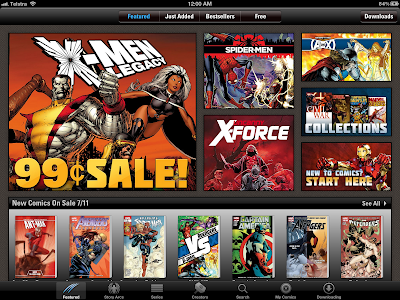The Nokia E-Series Smartphones: E63, E71 and E75.
I got inspired to do this comparison because my friend Erk was thinking of the Nokia E63 as an upgrade, a phone which my mum herself had recently purchased. I also still had the E75 for a few more days (on loan from @aussienick) , as well as the E71 to I own. Now being all Symbian S60 devices, the interfaces are all very similar between the three phones, so I've only concentrated mainly on the hardware. Here's how they stack up, noting that as their name suggests, the E63 is the cheapest, followed by the E71 in the middle, and the E75 being the priciest (and also the newest).
Build Quality:
E63 - its plastic body and light weight does make it feel slightly toy-like, but the tight seams between the different layers of plastic, and the soft touch material they've used gives the impression of quality. The rubberised material they use for the keys are a nice touch too, making them easier to press with either the meat of the fingertip, or with a fingernail (a plus for the user with long fingernails)
E71 - Its all metal construction gives the E71 a really sleek look and feel, and its probably the reason it was possible to make the phone so thin (its about 1cm at its thickest point) . The keyas are made of a textured plastic that feels like it last, but is a bit slippery. It looks expensive, but the use of shiney metal all over does make it a fingerprint magnet.
E75 - This phone is a bit of a mixed bag, with the all plastic front face and number keypad bordered with chrome-painted plastic giving the impression of a cheap and cheerful Nokia candybar phone. But turn it around and the stainless steel etched back combined with understated matte silver plastics is more keeping with a phone that's at the top of the E-series family. The keys on the QWERTY keyboard are also made of nicer material than the keypad.
Connectivity:
E63 - standard fare for an entry-level smartphone: 3G (no HSDPA though), WiFi, Bluetooth.
E71 - similar to the E63: 3G (but with HSDPA), WiFi, Bluetooth and GPS.
E75 - identical to the E71.
Screen:
E63 - it has a 2.34 inch landscape screen QVGA, which is smallish, but very usable. Its also quite bright.
E71 - has very similar specs to the E63 (the two look almost identical), but the screen on my phone wasn't as bright as the E63.
E75 - it has a slightly wider screen than the other two (2.4 inch) at the same resolution, but I didn't see that the extra 0.06 inches of screen is really made a difference. Screen is also nice and bright like the E63.
Battery Capacity:
E63 - 1500mAH
E71 - 1500mAH
E75 - 1000mAH
Bottom-line: based on anecdotal testing, the E75 runs out of juice in a day and a bit, whilst the E63 and E71 can go for about two days before needing a recharge.
Keyboard and keys:
E63 - it has a lot of keys, and they're all at the front of the phone - there is no volume buttons on the side, or power buttons at the top. What I like with the QWERTY keyboard here is that Nokia has catered to the SMS'er and Twitter, with all the common symbols having their own button (instead of having to sift through the menu for them), just as the @, ( and ). It also has a 'ctrl' button, so you can use functions like ctrl+x to copy, etc. The keys are all squished together, they are raised in the middle so its easier to press the right one.
Overall, the keys are nice and clicky, though slightly spongy compared to the E71.
E71 - very similar to the E63, with the majority of the buttons present in the front of the phone. The E71 does have volume buttons to the side, and a dedicated power button at the top. The keys are even more squished together than on the E63 (since the latter is a tad wider), and the some of the symbol keys are missing on the E71. Again, the QWERTY keys are raised so that its easier to discern individual keys by touch.
Keys are hard and 'clicky', and spring back immediately after you press them (versus the spongey E63 buttons) - but you do have to press them with a bit more force, which could lead to more tired thumbs in time.
E75 - This phone has buttons everywhere: at the front, on the side, and in the middle! Starting at the front, the keypad consists of strips of plastic, so that none of the numbers or functions have a single piece of plastic dedicated to them. Nevertheless, the keys are nice and clicky, but since they're all flat and flush with the surface of the phone, its hard to discern the different buttons by feel, and the reference 'bumps' flanking the '5' button doesn't really help. The direction button is a tad spongey, and there is a lot of give with the direction button before it registers.
There are chromed plastic keys on the side, as well as a dedicated camera button, with the latter having two stages like a camera ie pressing to the first stage pre-focuses the camera, and pressing to the second stage takes the picture. I like it, but the camera button is very easy to press to the first stage.
Slide the phone sideways and you've got a QWERTY keyboard. Its made of a nice rubberised material, but the keys are all flat and flush, and there is very little travel in them. Another criticism from my point of view is that there is no secondary direction pad on the QWERTY, so you have to move your right hand from the QWERTY to the direction pad on the front of the screen - you also do the same for the left and right softkeys.
Camera:
E63 - your run-of-the-mill cameraphone. Fixed focus, 2.0MP sensor gives typical camera phone images, though its white balance processing is pretty good. LED light is there, but not really good for close-up or far away.
E71 - close but just misses the mark - auto-focus, 3.2MP at least renders sharp images, but it suffers from a blue tinge in all of the images captured - typical of cameraphones, its crap in low-light situations, and the LED light is useless far away, and blows out the images close-up.
E75 - The best of the three - auto-focus, 3.2MP has the sharpness of the E71, but it renders the colours more accurately, like the E63. A clever innovation by Nokia is that the LED flash is also used as an auto-focus assist lamp, so that the camera can focus in absolute darkness as long as the subject can be illuminated by the LED. The LED is useless for faraway subjects (no surprises there), but does a great job of compensating the exposure of the image when using the flash at close range.
Audio output:
E63 - it has a mono speaker that fires from the top of the phone, and also has a 3.5mm headset/headphone jack, so you can use normal headphones on it.
E71 - it too has a mono speaker that fires from the top of the phone, but uses a 2.5mm headset/headphone jack. My attempt at using a 2.5mm to 3.5mm adaptor my own headphones didn't work, so its the proprietary nokia headset, or nothing.
E75 - it has a mono speaker, but fires from the back of the phone, so its easily muffled if the phone is sitting on its back on a desk. It does have a 3.5mm headphone jack though.
Extras in the box:
E63 - as the 'budget' model, the only thing you get with the phone is the charger, headset and a 1Gb microSD card. The phone can plug into a PC via USB, but you'll need to buy a nokia data cable for it.
E71 - you get quite a bit more here: charger, headset, 2Gb microSD card, leather slip case (form-fitting and very nice), data-cable, CD containing Nokia PC Suite
E75 - almost exactly the same as the E71, but with a more capacious 4Gb microSD card (very nice indeed), and a suede slip case that was frankly too snug to get the phone out of!
Conclusion
Overall I think Nokia have done a pretty good job with all three phones, though there isn't a clear winner between them, which is kinda scary with the case of the E75, which at the most expensive (double the price of the E63) should really be blowing the other two handsets out of the water.
In terms of build quality, features and price, I'm glad that I bought the E71, though its hard to look past the E63 as a great entry level smartphone or texting phone (I've seen it available at$279 Aus prepaid with Three). As for the E75, I think Nokia kinda dropped the ball with that one, packing a lot of great features (and a great camera) into such a ergonomic mess of a handset.
Bottom line: if you want a pure smartphone and won't use the camera except for emergencies, go with either the E63 or E71 - the latter if you can afford it. I can't really recommend the E75 for anything, unless you must have a big QWERTY keyboard in small handset that runs Symbian; for the price, there are really better phones out there.